James Catmur
Site Admin

Joined: 14 Sep 2006
Posts: 1476
Location: Cambridge



|
 Posted: Sep 13, 2011 04:50 Post subject: FMF Gallery - User's Guide Posted: Sep 13, 2011 04:50 Post subject: FMF Gallery - User's Guide |
|
|
As most of you must already know, FMF includes a Minerals Gallery section that is being created automatically as the users upload their pictures to the four sections "Collection Photos", "Women's Private Collections", "A mineralogical trip through the states of USA", and "Mines and Mineral Localities"
This gallery stores thousands of minerals photos, and is designed in a way that you can navigate it either randomly or sorting by author, caption, or date. The main purposes are your personal enjoyment and to give you the opportunity to obtain a great deal of information from the treasure of pictures available at FMF.
The photos are by default shown randomly, so we can enjoy different pictures each time we access the gallery, but we can sort them by different data (author, title, date of joining the page. ..) when the author of the photograph has written in the comments of the image, the name of the mineral being in the first place.
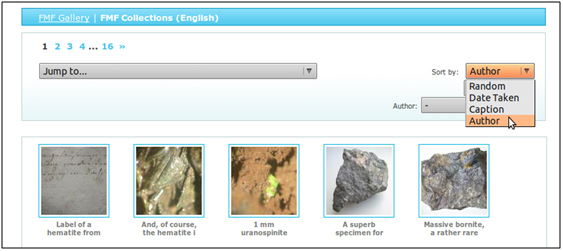
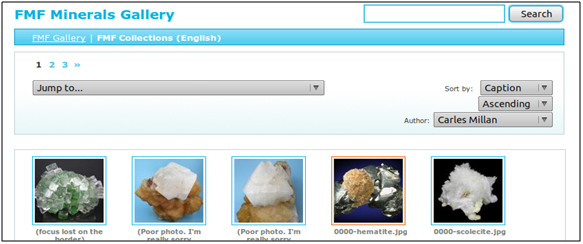
As the photo gathering is an automatic process, it is crucial that the comments written by the author when posting a new specimen be as accurate as possible, without spelling mistakes and following a logical order. Please, be careful when composing your comments. If one writes something like this: "Another one from the same place" we are interfering negatively in the management of the gallery. The right thing would be:

So, in the first place, the name of the species, and then the locality and finally its size, just in that order, so that when we need to perform a search, the program will provide a successful outcome.
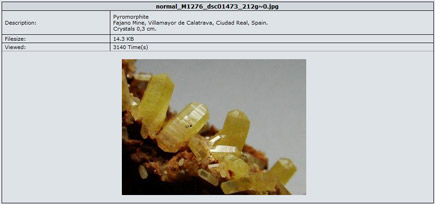

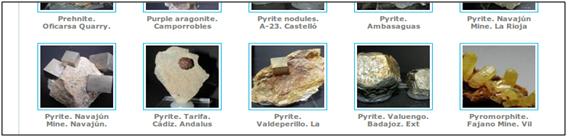

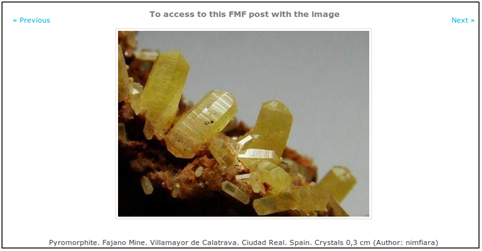
Another possibility offered to us by FMF Minerals Gallery is a powerful personalized search. You type in the box any word you are interested in, be it a species' name, a locality, or an author, and the search engine will find for you the related photos, if any.
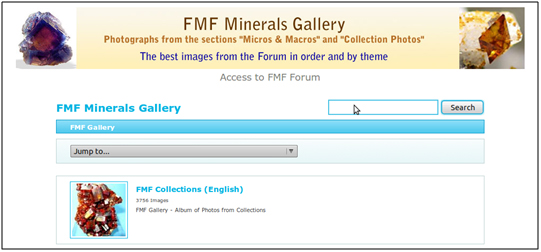
For example, if you want to see all the photos from Michigan, type Michigan in the box and the engine will select all the related images. If you search for "Rutile Wales" all the photos that included both "Rutile" AND "Wales" will appear. The search works as if you had included an AND between the two words and only those photos that include both words will therefore appear. The main forum now also works this way following a recent change
To enlarge a photo you are interested in, just click on it. Use the link To access to this FMF post with the image in order to go to the original post at FMF. Click on Previous and on Next to jump to the previous or the following image.
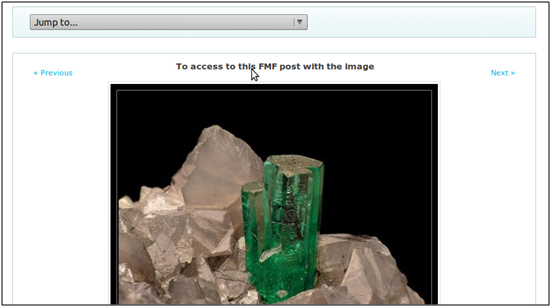
The more accurate your posting process is, the better FMF Minerals Gallery will work, so it will be more useful to everyone.
To complement the gallery, you can also access the images belonging to the Spanish FMF, where you will enjoy not only the collections of our colleagues on the other side, but also a wonderful section on Micro and Macro with great photos in detail.
We hope this is useful
Text by Nimfiara and Carles Millàn and review by James Catmur |
|
James Catmur
Site Admin

Joined: 14 Sep 2006
Posts: 1476
Location: Cambridge



|
 Posted: Oct 03, 2014 05:48 Post subject: Small tip to improve the searches in FMF Gallery Posted: Oct 03, 2014 05:48 Post subject: Small tip to improve the searches in FMF Gallery |
|
|
Sometimes you might want to do a rather unusual search, and the internet does not give useful results. For example if you search for pyromorphite it will work well, but with other terms it will not. So, for example, were you to search for Cave-in-Rock you would get results that include ‘cave’ plus many other things.
So we recommend that you use double quote marks around the complete term. So you would search on:
“Cave-in-Rock”
That tells any search engine, not just the one in the Forum of FMF Gallery, that you want results that are exactly the same as the term you entered.
Hope that helps
James and Xavi |
|





